Tired of old windows xp cursors? Don't like them? Or wanna make windows 8 cursors like windows 7's? Here is a simple trick to do that...
2. Now, paste main.cpl and press Enter. The Run windows will be...:
3. It will open mouse properties.
4. Click pointer tab. There will be window like that:
5. When you double-click them, there will be a window, opened.
6. Choose cursors from your downloaded folder.
7. After making the changes, click on Apply button.
8. In this way, you can customize your windows cursors.
Note: Mine windows' cursors are already set. So the opened windows may be different from above shown.
Continue Reading >>
Procedure:
1. Just press Windows+R key or go to start>run to open Run Window.2. Now, paste main.cpl and press Enter. The Run windows will be...:
3. It will open mouse properties.
4. Click pointer tab. There will be window like that:
5. When you double-click them, there will be a window, opened.
6. Choose cursors from your downloaded folder.
7. After making the changes, click on Apply button.
8. In this way, you can customize your windows cursors.
Note: Mine windows' cursors are already set. So the opened windows may be different from above shown.

![[Post title Image] Adding Windows 7 Cursors in Your Windows...](https://blogger.googleusercontent.com/img/b/R29vZ2xl/AVvXsEjTidp-ogVPmScIez8cYGqXb8XbYsNl3rgIU-Fs2-R4WgvXGLFbZkk7G-gYFyALkAA6WMTqCTyA7148IslW7gdZwn0VR_Oa0se8mKyEi_P5gdp-IrFqYYjLyFE5-yG0CcsIbaCD736Bh6Q7/s1600/Windows+7+Cursors.gif)
![[Run window] [Adding windows cursors]](https://blogger.googleusercontent.com/img/b/R29vZ2xl/AVvXsEjwhw8FmU1WjNtLlZz-Es_5n1ydkBZm3B4QGXg2-PCIZMjIMneHOCnE00t8riDxCdgbFXD-pgRy5NDtd3Vl6A6KghvTxeABYx9OXVWZVw-8XUwYNMomVWZwc8eKce9mUAAIun-uZg_mNHxJ/s1600/adding+windows+cursor.jpg)
![[Adding windows cursors] [Adding windows cursors]](https://blogger.googleusercontent.com/img/b/R29vZ2xl/AVvXsEjtJebSDgnvHa46FErqGMR9-SstnwjJjlWfDKNrvwasN7Dqut1RkeLCAeW5dgsHhta2iOBGM3Kc1KKYNxq0d1l1ynYO8Nuca7MU_ts1-yKZT97CkpJkc0yVQgv_wI1HllB7JL2WBFzZCrqz/s1600/customizing+windows+cursors.jpg)





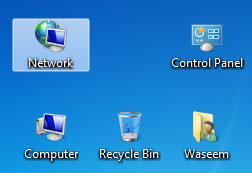


















.jpg)














