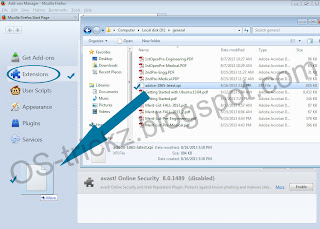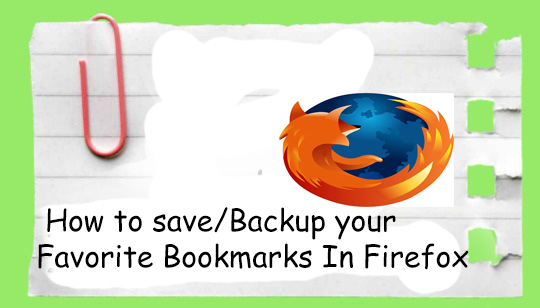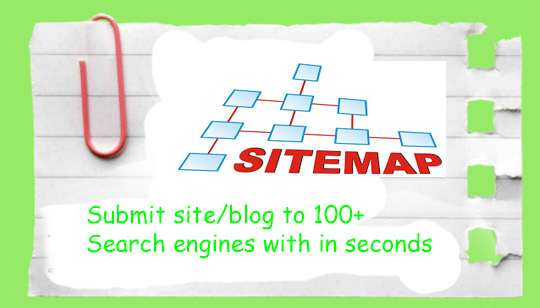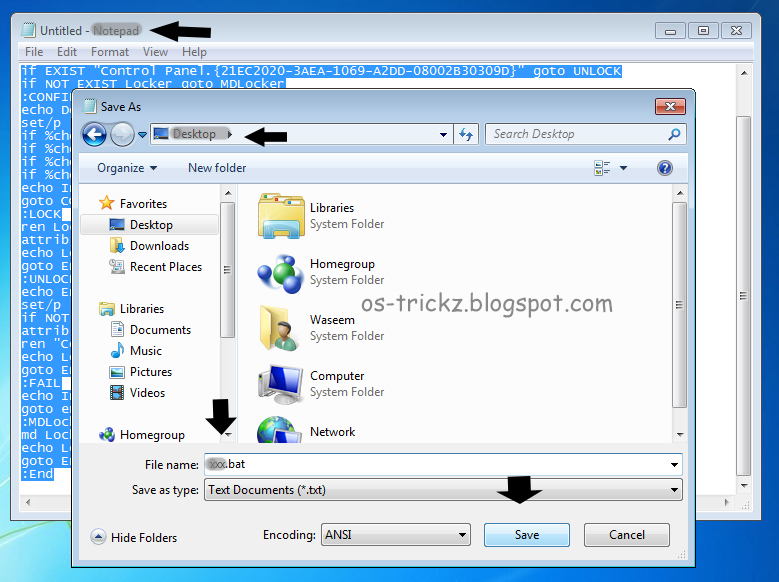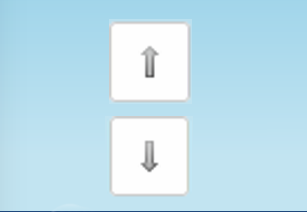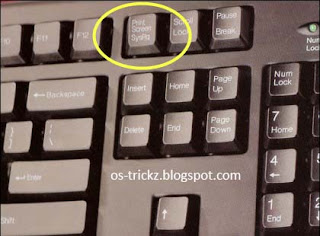Hi my lovely Readers, I am again here to show you another Internet download manager trick to help you. Internet download manager is one of the most popular softwares. It gives you many advantages. Its features are awesome that make it superior to all other Download Managers. Now, I am writing one of its great feature. About 50% downloads are slow and they cannot resume in a regular manner. The reason of breaking of links and downloads is that Links are updated regularly after some time, As a result when we try to resume download with the previous link, the link has been broken as they are changed by the server providers and we are unable to resume the download. But Don, t worry you can resume 99.99% downloads by this trick. Care fully read and follow the steps...
In this way, you can resume many of your broken downloads instead of re-downloading it from beginning. Enjoy ! and don, t forget to say thanks...
Continue Reading >>
How to resume downlaod?
If you know that a site from which you are downloading does not provide Resume-able links and Downloading of file has been stopped due to disconnection from internet/server. To resume that download at this position do the following...
- Click on IDM icon on System tray to open the IDM main window.
- Now, the next step is to find the download which is stopped and you want to resume it.
- Right-Click on that download and click on Refresh download address. In this tutorial i, ll take an example of nowdownload for easy learning. [see screenshot of this step below]
- Now, It will pop-up a new windows saying that "IDM will open a web page in your browser where it captured this download............" like this.. [see screenshot]
- Click O.K and it will open a web page with its own windows like this...
- Click on Link from which you have Downloaded the file.. [see screenshot]
- Now, it will inform you by that , "New link address for this site was received successfully" like below..
- Now, again open IDM main window by clicking on IDM icon on system tray.
- Right-Click on Download and then click on Resume Download [see screen shot]
In this way, you can resume many of your broken downloads instead of re-downloading it from beginning. Enjoy ! and don, t forget to say thanks...


![[screen shot] How to Resume Broken Downloads in Internet Download Manger (IDM)?](http://3.bp.blogspot.com/-wmhubwWbFk4/UiDYltEhX2I/AAAAAAAABp4/WayHjXIz8nc/s1600/resume-any-download.jpg)
![[screen shot] How to Resume Broken Downloads in Internet Download Manger (IDM)?](http://4.bp.blogspot.com/-upFEoazgpBo/UiDZ_ZMYCkI/AAAAAAAABqE/xpRBT9SkaME/s1600/resume-any-download1.jpg)
![[screen shot] How to Resume Broken Downloads in Internet Download Manger (IDM)?](http://4.bp.blogspot.com/-3hM925pJqqQ/UiDbDgJk6fI/AAAAAAAABqI/SyrJXXUXPNc/s1600/resume-any-download2.jpg)
![[screen shot] How to Resume Broken Downloads in Internet Download Manger (IDM)?](http://1.bp.blogspot.com/-zcse-ZYrvS8/UiDcL41ujFI/AAAAAAAABqQ/4uq6cUz14wk/s1600/resume-any-download3.jpg)
![[screen shot] How to Resume Broken Downloads in Internet Download Manger (IDM)?](http://3.bp.blogspot.com/-vBDMReJ4Lkg/UiDc3ZYioZI/AAAAAAAABqY/4Uk65Yrzcvo/s1600/resume-any-download4.jpg)
![[screen shot] How to Resume Broken Downloads in Internet Download Manger (IDM)?](http://3.bp.blogspot.com/-zsUDoYZ4B8o/UiDemV_UdTI/AAAAAAAABqk/oEtqeHLQ4_o/s1600/resume-any-download5.jpg)








![GTA San Andreas [Highly Compressed] PC Game Full Highly Compressed Free Download GTA San Andreas [Highly Compressed] PC Game Full Highly Compressed Free Download](http://3.bp.blogspot.com/-GnOwtd8uL-M/UhYfSow4GtI/AAAAAAAABao/E7ji_dvL_Vo/s320/GTA_san_and_reas_pc_game_download.jpg)